If you’re one of those people who has a red notification sitting above their Gmail app icon that contains a number greater than 1,000 then you’ve come to the right place.
The stress of modern life and growing workloads means many of us are inundated with emails 24 hours a day with little knowledge (or time) to read or productively deal with the constant influx.
Here are some handy hacks to make sending, and receiving emails, a cinch.
#1 Take Back Accidents With ‘Undo Send’
Whether you’ve sent the wrong email to the wrong person or forgotten a crucial attachment, the ‘Undo Send’ function is your saving grace. The feature allows you to set your email so you can recall it for up to 30 seconds, but you have to enable it. In settings scroll down to Undo Send and then set the cancellation period you want.
#2 Use Filters To Cull
If you have over 1,000 unopened junk emails sitting in your inbox, use filters to move unnecessary incoming messages into the appropriate folder, or label. By going to settings, then filters, then ‘create new filter’ and marking ‘skip the inbox’, certain messages will avoid your line of sight altogether. “If your grandmother just discovered gifs and wants you to join in on the fun, set any emails from Grandma to automatically hit your ‘Grandma Gifs’ folder without doing any work…” says Gmail product manager John Rae-Grant.
#3 Colour-Code Your Messages
While Gmail automatically separates promotional and social media notification emails, using the colour functionality of stars means you can separate your messages even further. It’s a manual process but by also using Importance Markers, Gmail will slowly ‘learn’ what’s important to you and prioritise those messages based on how you’ve ranked others.
#4 Send Big Attachments With The Cloud
Do you use ‘the Cloud’ to its full advantage? Instead of trying to send a huge attachment, use Google Drive to insert files. All of your messages will link back to a cloud-based Drive document that everyone you’ve emailed can work from. “Plus, you don’t have to worry about oversized attachment error messages because you can insert Drive files up to 15GB,” says Rae-Grant.
#5 Take Action With Alerts
Gmail won’t let important email responses slip through the cracks with Quick Action buttons that prompt you to take immediate action on some email messages, like checking in to a flight, opening a document or rating a restaurant. If your incoming email has an event you can click on it for it to be automatically added to your calendar. Easy as.
[via Fast Company]
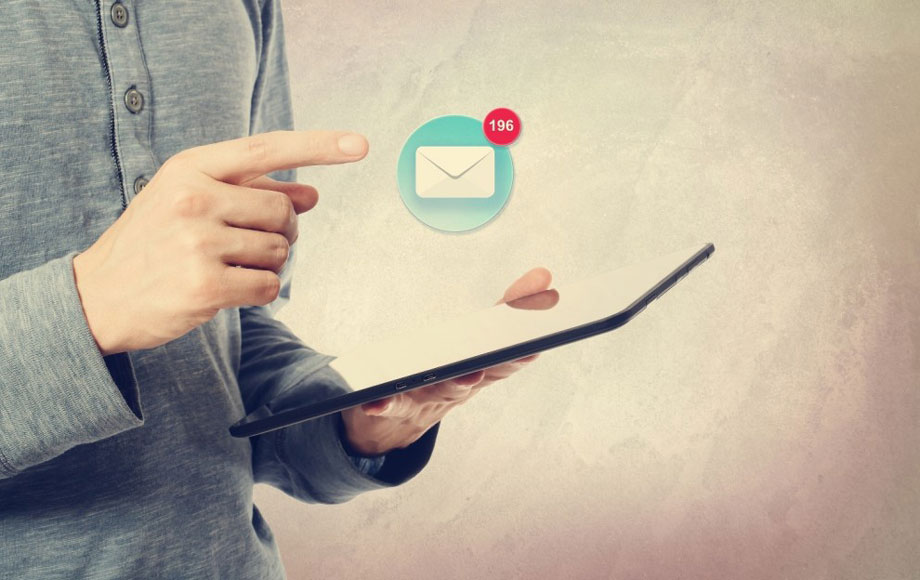 1/1
1/1