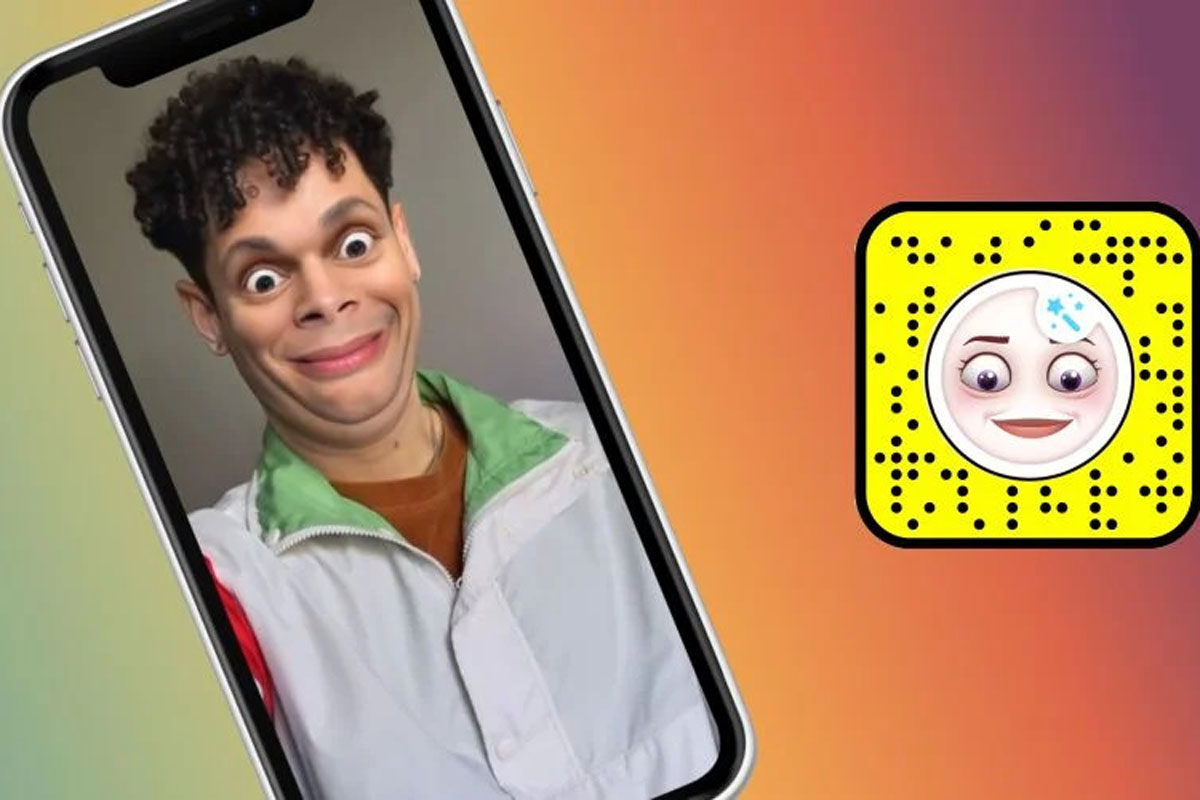If you’ve logged onto Instagram or TikTok within the past week or so, you would have likely come across the occasional video of someone recording a TV show or movie on their television or computer, and a filter has been applied to whoever is onscreen which gives them big eyes and a grin.
The effect is achieved using the Snapchat application for smartphones and it is now taking the world by storm, becoming a viral trend in its own right. Snapchat is no stranger to creating viral filters, as you would have also likely seen the Crying Face filter being used in online videos, too.
But, how do you use the shook Snapchat filter and what are some of the best examples of how it has already been used?
How To Use Snapchat Shook Filter
First things first, if you want to use the Snapchat shook filter, then you’re going to need a Snapchat account and to have the app downloaded onto your smartphone. If you don’t already have the app downloaded, you can click the links below to download it onto either an iPhone or Android device.
Once you have the app downloaded, sign up for an account and proceed to log in.
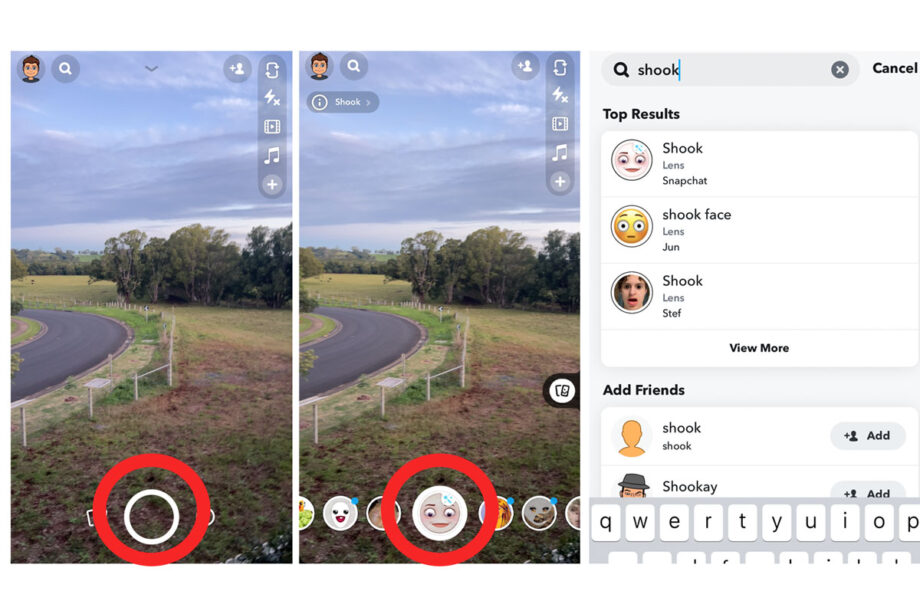
You will then be greeted by the Snapchat home screen, which is essentially just a view through your camera. You should notice at the bottom of the screen there is a large circle in the middle (this is to take a picture or hold it down and you can video) and a smiley face icon on the right.
The smiley face icon is where you will find all of the filters available to use. Click the smiley face and scroll through the various filters. To find the Shook filter, you may need to scroll through for quite a bit, as new filters are added to the menu all the time.
Alternatively, from either the home screen or the filter menu, you can click on the magnifying glass icon in the top left of the screen. Click this and type in ‘Shook’. You’re looking for the Shook lens by Snapchat. It should be the top result.
Click this and it will automatically be applied.
If the camera view is using the rear camera, then you will be able to record content on the TV or computer, but you need to make sure faces are clearly visible for the camera to pick up. Alternatively, you can double press on the screen to flip the camera around to the front-facing camera, and take pictures or videos of yourself.
Best Examples of Shook Snapchat Filter
There are numerous videos already doing the rounds on TikTok that use the Shook Snapchat filter. These are some of our favourites.